Possible ways to fix iPhone XR stuck on headphone mode-

1- Restart your iPhone device-
- Hold down the Side button and any of the Volume button until you see the slider to shut down the iPhone.
- After a few seconds again press and hold the Side button to start the device.
2- Clean headphone jack
3- Check Call Audio Routing
Fix iPhone XR Stuck on Headphone Mode: Audio Routing checks where to play the audio. you will listen to the audio on Airpods or the connected accessories if it has been set to Headset. To check the call Audio Routing please follow the below steps.
- Go to the Settings app on iPhone.
- Go to General > Accessibility
- Scroll to Call Audio Routing > Automatic.
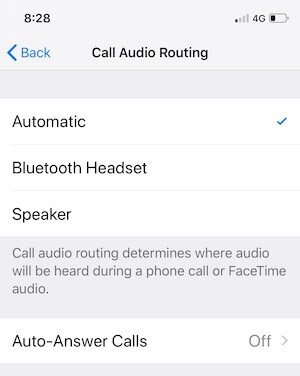
4- Reset all Settings
Fix iPhone XR Stuck on Headphone Mode: If Restarting your iPhone doesn’t work then try Resetting all your settings. This can do wonder too. What follows are the steps to reset your device.
- Go to “Settings” and open “General”.
- Tap “Reset” and then select “Reset all Settings”.
- Enter the passcode to proceed.
5- Check for Updates
Fix iPhone XR Stuck on Headphone Mode: iPhone comes with the update to help you with the glitches. The update removes all the glitches which are present in the device. Follow the below steps to check for updates with there are any.
- From the “Settings” open “General”.
- Tap “Software Update”.
I hope this all above fixes help you to get rid of this problem as early as possible. I firmly believe that this problem can be so annoying and that’s why I have provided you with the best solution. Follow us on the various social media website to know more about various geeks.

