View both sides of a Page Document Open Side-by-Side on iPad: If you use your iPad mostly for reading any document then you are reading one of the most productive articles which will eventually help you to read any document on your iPad in a new way.
Yes, we are talking about how we can see Two Pages of a Pages Document Open Side-by-Side on iPad. It will not only help you to edit a document, reviewing something, proof-reading etc. It is one of the features of iPad which will help you to see two pages of the same document side by side.
In this blog, we will be talking about how we can implement the above feature on iPad so that you can see two pages on a single screen.
How to View Two Pages of a Document in Pages for iPad
View both sides of a Page Document Open Side-by-Side on iPad: What follows below is the steps on how you can view two pages of a document in pages for iPad. Follow the guidelines.
- Open Pages on the iPad, then open whatever document you want to view in two-page view
- Now tap on the View Options button that looks kind of like a window with a sidebar
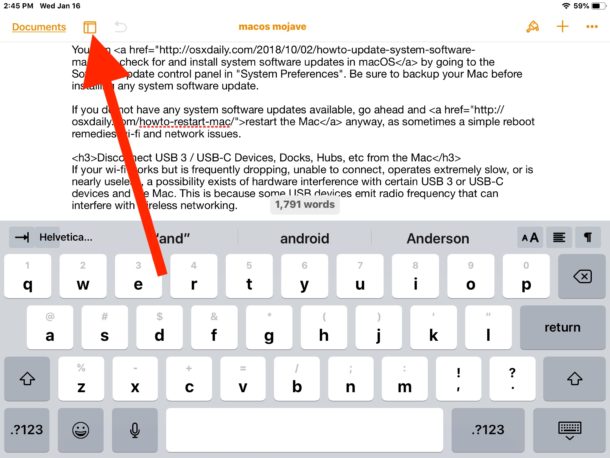
3. In the View Options pull-down menu, toggle the switch for “Two Pages” to the ON position
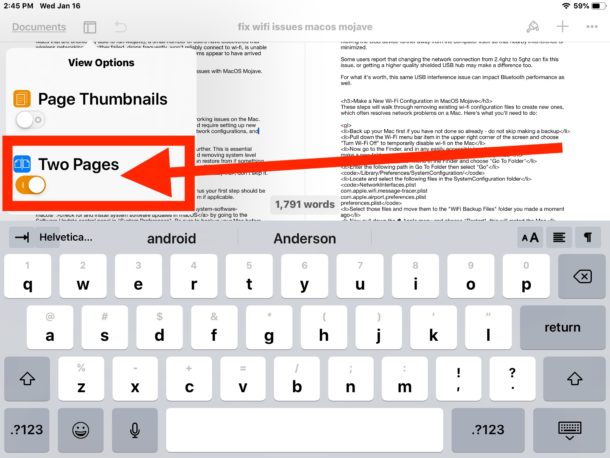
4. Two Pages view is immediately visible with the current document
Using the two page is similar like using the split screen where you get 2 screens but you can view the 2 pages on a single page.
If you want to share your method on how you can view the 2 pages on a single page then do let us know through the comment box. If you have a habit of reading the whole bunch of books on your iPad then this feature will work wonder for you.
I hope you like this article. Please share this article with your friends and family member who owns an iPad so that they can also know about these features.
