[ad_1]
It’s not been the clearest rollout of an Apple Music upgrade, but now you can listen to spatial audio with Dolby Atmos on all your Apple devices. Here’s what you have to do, and what you get.
Spatial Audio with Dolby Atmos is now available in Apple Music and you can play it directly on your iPhone, iPad, Mac, and Apple TV 4K. You can also listen over the original HomePod, but only if they are connected to Apple TV 4K.
There are several things to note. At launch, Apple says that around 20 million tracks are available with spatial audio, while the rest will follow by the end of the year.
Also, the current launch does not yet include spatial audio with dynamic head tracking. This is music that adjust as you turn your head, and it will reportedly come to Apple Music in the fall.
How to listen to Dolby Atmos on iOS
- Update iPhone to iOS 14.6, or iPad to iPadOS 14.6
- Open Settings, scroll down to Music
- Under the Audio section, look for Dolby Atmos
- Make sure it is set to either Automatic or Always On
You can turn Dolby Atmos off in this section too. However, if you have Apple headphones, the best setting is Automatic. With this on, your iPhone and iPad, plus AirPods Pro or other headphones, will switch to playing Dolby Atmos when available.
If you’re using non-Apple headphones, they won’t automatically get the signal to change when Dolby Atmos is available. So there your better option is to choose Always On.
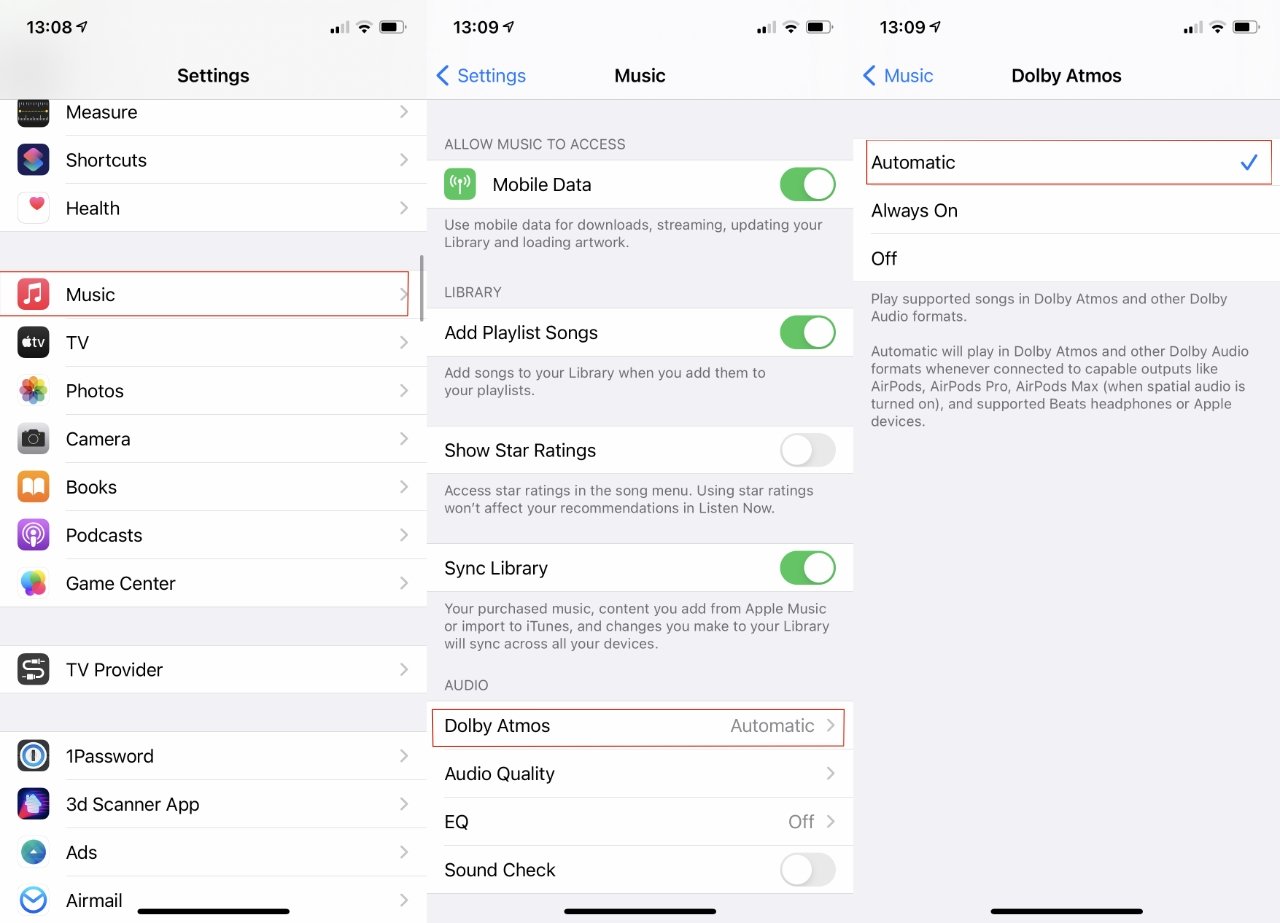
The new setting for Dolby Atmos in iOS 14.6 and later
Headphones compatible with the Automatic setting on iOS
- AirPods Pro, AirPods Max, with Spatial Audio on
- AirPods
- BeatsX, Beats Solo3 Wireless, Beats Studio 3, Powerbeats3 Wireless
- Beats Flex, Powerbeats Pro, Beats Solo Pro
How to listen to Dolby Atmos on Mac
- Update to macOS Big Sur 11.4 or later
- Launch the Music app
- Choose the Music menu, then Preferences
- Click on Playback
- Choose Automatic for Dolby Atmos
As with iOS, you can also choose either Off, or Always On in this section. If you’re listening on a Mac mini’s internal speakers, though, you’ll never know the difference.
Headphones and speakers compatible with the Automatic setting on macOS
- AirPods, AirPods Pro, AirPods Max
- BeatsX, Beats Solo 3 Wireless, Beats Studio3, Powerbeats 3 Wireless
- Beats Flex, Powerbeats Pro, Beats Solo Pro
- MacBook Pro (2018 or later), MacBook Air (2018 or later)
- iMac (2020 or later)
How to listen to Dolby Atmos on Apple TV 4K
Apple TV 4K itself has no speakers, so you are dependent on wireless headphones, separate speakers, or your TV set. In any case, you must update the Apple TV 4K to tvOS 14.6.
Also, go to Settings on your Apple TV 4K. Scroll to Apps and select it, then choose Music. Next click on Dolby Atmos.
There’s no “always on” option in this case, you can only choose to turn Dolby Atmos to Automatic or off.
Headphones and speakers compatible with Dolby Atmos on Apple TV 4K
To listen to Dolby Atmos from your Apple TV 4K, you must have one of the following:
- Two original HomePods (not HomePod mini as yet)
- A Dolby Atmos-compatible sound bar, AV receiver, or TV set
- AirPods, AirPods Pro, AirPods Max
- BeatsX, Beats Solo 3 Wireless, Beats Studio3, Powerbeats 3 Wireless
- Beats Flex, Powerbeats Pro, Beats Solo Pro
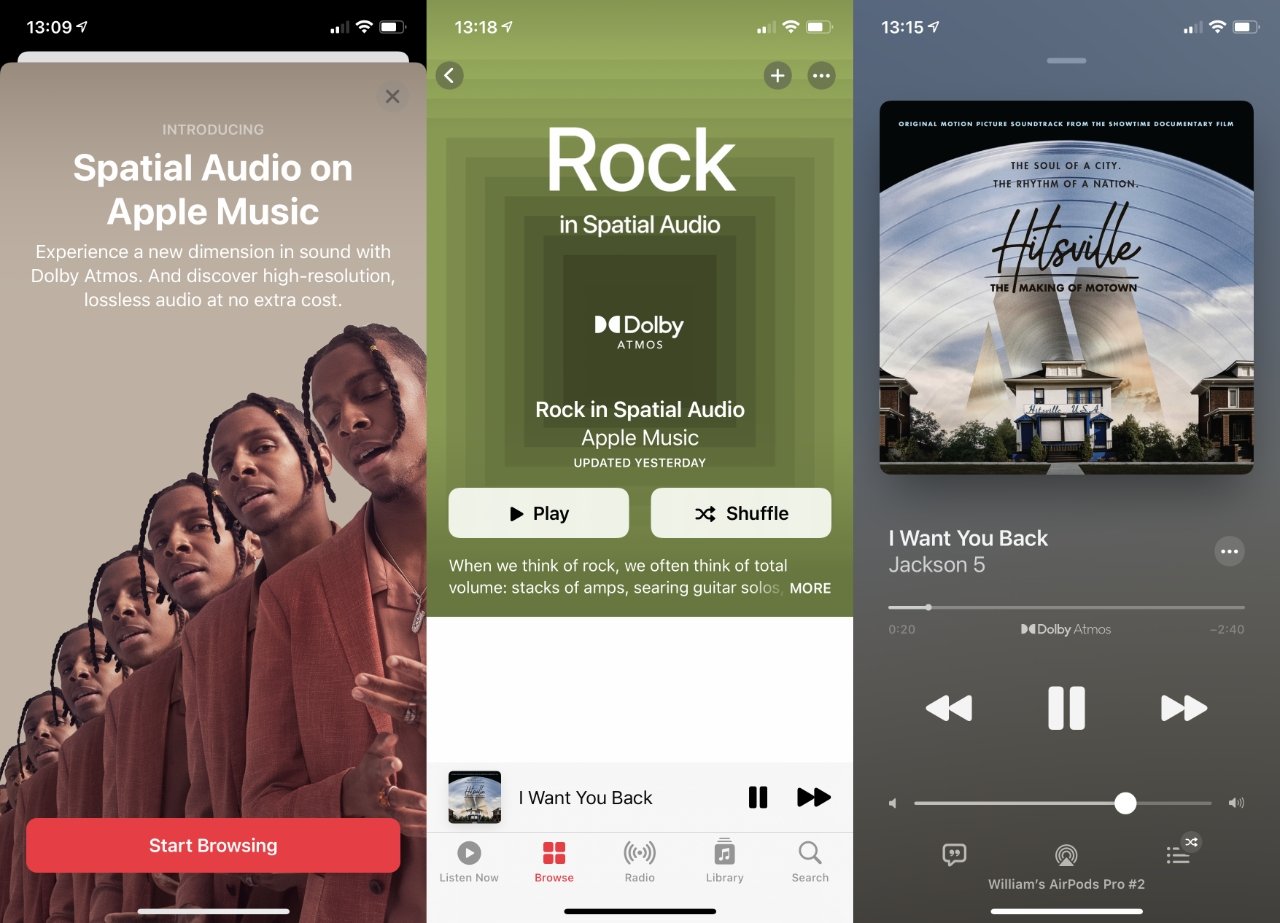
Until all Apple Music is in Dolby Atmos, it can be hard finding tracks. Apple provides recommended genre playlists
You may still not hear Dolby Atmos
If your favorite track is available in Dolby Atmos, you still won’t hear it if you’ve already downloaded the previous version. To force Apple Music to play the track in the new Dolby Atmos, when available, you have to delete the old download and redownload it.
You do have to take certain steps to make sure you’re downloading the right version, however.
On your iPhone or iPad, you need to select Download in Dolby Atmos. It’s in Settings, Music.
Similarly, on the Mac, you turn the same setting on. In this case you’ll find it in the Music app’s Preferences, General section.
If you still don’t hear Dolby Atmos, turn it off
This is less a technical issue than a human one. If you are playing a track that says it’s in Dolby Atmos and you have the right equipment, you may still find the difference too subtle to notice.
It is there, it is significant, but to appreciate it, try turning off spatial audio again. When you’re listening over AirPods Pro, for example, you can quite quickly toggle spatial audio on and off.
You’ll only do it a couple of times, though. Because even if you hadn’t thought there was much difference when you first turned on Dolby Atmos, you’ll vividly hear it when you go back.
Music you’ve cheerily listened to for years suddenly sounds a bit poorer. And the spatial audio with Dolby Atmos sounds better.
Follow all the details of WWDC 2021 with the comprehensive AppleInsider coverage of the whole week-long event from June 7 through June 11, including details of all the new launches and updates.
Stay on top of all Apple news right from your HomePod. Say, “Hey, Siri, play AppleInsider,” and you’ll get latest AppleInsider Podcast. Or ask your HomePod mini for “AppleInsider Daily” instead and you’ll hear a fast update direct from our news team. And, if you’re interested in Apple-centric home automation, say “Hey, Siri, play HomeKit Insider,” and you’ll be listening to our newest specialized podcast in moments.
[ad_2]
Source link
