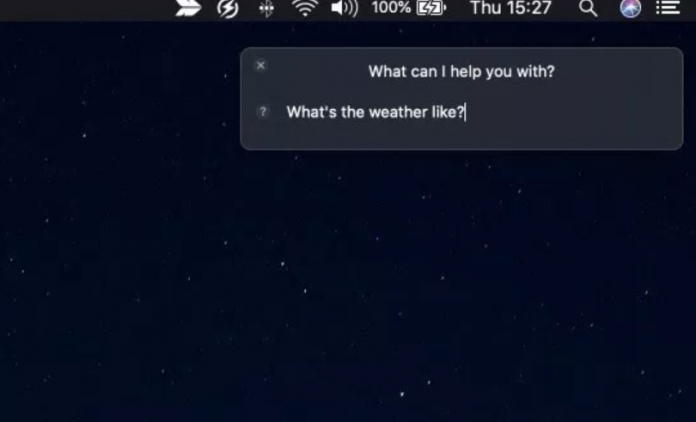Enable Type To Siri On A Mac 2019: Siri is one of the most overwhelming feature of Apple device. Every user love to have siri around to do some tasks quite easily. Siri can be easily accessed on your mac and iPhone too. In modern mac you can access the siri through Keyboard Shortcut, Dock or Menu bar icons and in case of newer Macs via ‘Hey Siri’ command.
However you can use type to siri command on your mac just like on iPhone. In this blog, we will be talking about how to enable type to siri command on a mac.
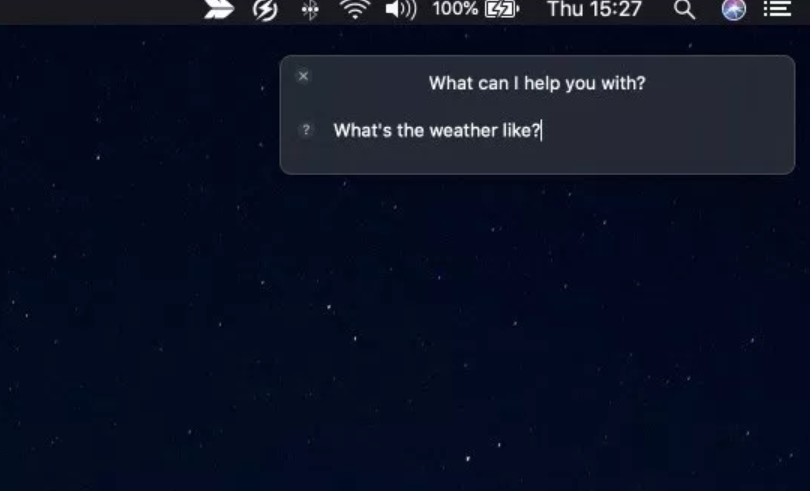
In type to siri function you can type your query and ask it to siri rather than asking it via voice command.
Enable Type To Siri On Mac
Enable Type To Siri On A Mac 2019 In below tutorial we will show you how you can enable the type to siri on mac.
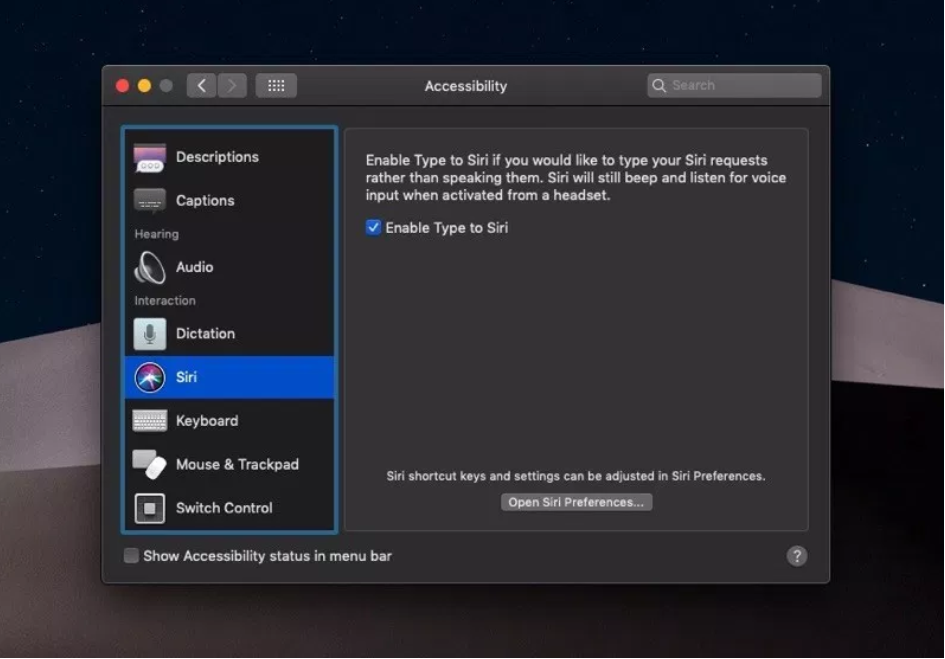
- On your Mac launch System Preferences…
- Now go to Accessibility options.
- Next scroll down on the side pane and click on ‘Siri‘.
- Finally mark the ‘Enable Type To Siri‘ as checked to turn the feature on.
Afterwards you will be able to use the type to siri command on your mac. I hope you like this article. Let us know your experience by commenting down below.