Change the Login Screen Background on macOS Mojave in 2019: macOS comes with the whole bunch of new features. All the new features are quite overwhelming. You can customize almost everything on macOS Mojave. You can change the wallpaper, login screen wallpaper quite easily.
Change the Login Screen Background on macOS Mojave in 2019: Sometimes you don’t know how to change the login screen wallpaper due to lack of knowledge. In this blog, we will be showing you how you can change the login screen background on macOS Mojave.
The login screen is basically the first screen which you will see after you start your computer and hence we will show you how you can change the login screen background.
Steps to change the login screen background
Change the Login Screen Background on macOS Mojave in 2019: Follow the steps below to change the login screen background.
1 – Find an image or photo to use it as a background photo. It is important that this picture should fit the resolution of your screen. Thus you may want to know your screen resolution. You can find that easily.
On your Mac, go to Apple Menu > About This Mac and click the Displays tap. As you can see the image below, my screen resolution is 1280×800. So my background photo should be this size as well.
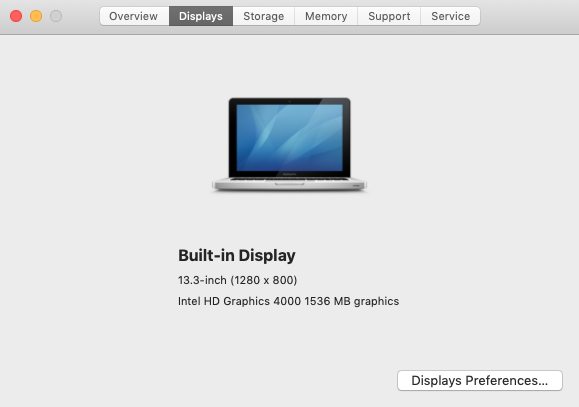
2- Save the image on the desktop which you want to apply on the login screen. You can find the images online.
3 – And then rename your image as Mojave.heic (HEIC: High-Efficiency Image Format). See below:
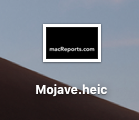
4- Now, on your computer, Open Finder and go to Go > Go to Folder… (or press Command-Shift-G)
5-Enter /Library/Desktop Pictures/ and then click Go.
6-Find the Mojave.heic file.
7-As a backup method, let us change its name to something like Original-Mojave.heic (so you can change back later). You may have to enter your admin password.
8-Drag the new Mojave.heic image into the folder and exit (copy and paste). Again you will have to enter your admin password.
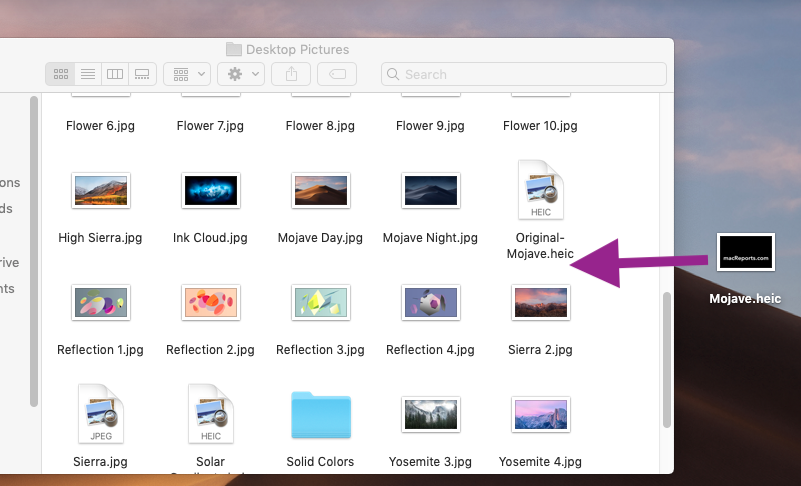
9- Afterwards, Restart your computer. You will see the new background.
I hope you like this article. Please share this article with your friends and family member so that they also know how to change the lock screen background.

Can I use images bigger than my screen resolution?