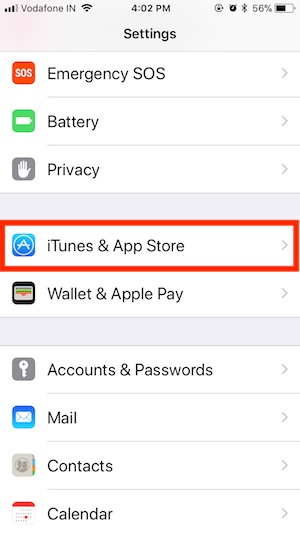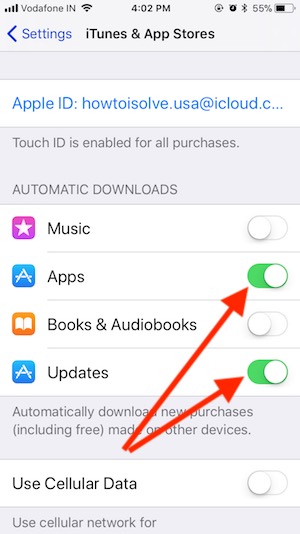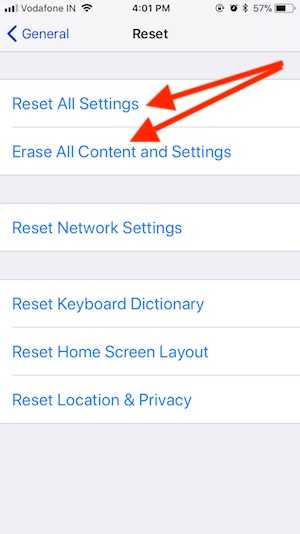After the latest update to iPhone running iOS 11, we have noticed the Restart problem with iPhone 8 users right now and also for past iPhone models. The iPhone restart problem is very bad experience as users will be unable to use their phone properly due to restart which happens automatically.
As iPhone has its own craze along with a huge cost since it is an electronic device and so some or other way will create a problem for you. Generally when you update iPhone to new iOS or when you connect the lightning cable with iPhone it may happen to you, but no need to worry it can sort out quickly.
Here are some tricks have given below which may help you to overcome this issue. The possible reason may be due to iPhone goes black screen and Appearing Spinning wheel while we are accessing the app on iPhone Or due to control center issue, iPhone keeps restarting itself.
So whatever it is we will be showing the possible ways to fix the issue without paying a single penny from your pocket.
How To Fix iPhone Restart Problem on iOS 11:
For iOS update: Go to the Settings App on iPhone, iPad > General > Software Update.
For Apps Update: you have no worry about new app automatically update in the background, For that we can turn on auto update app from App Store.
- Go to the Settings > iTunes & App Store.
- Enable Updates.
Force Restart iPhone:
If you force restart your iPhone it shuts processor in the device and free CPU and RAM from the load. So device will run smoothly without any interruption.
To perform Force Restart, you have to press and hold power (Also Called Sleep/Wake Button) and Volume Down button around 20 seconds until you see the black screen with the apple logo on the screen.
Reset All Settings:
Resetting your iPhone will bring your iPhone to default mode with all default settings and it will clear all the settings that you have made on different applications and iOS settings.
Step 1: Go to Settings
Step 2: open General
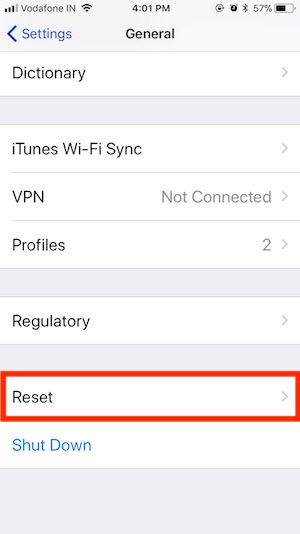 Step 3: select Reset and tap on “Reset All Settings.”
Step 3: select Reset and tap on “Reset All Settings.”
Reset Device:
This is the best way to fix any kind of issue as resetting the device will bring back all default settings. Do note that takes a backup of your all the content before resetting.
Step 1: Go to Settings
Step 2: Open General
Step 3: tap on Reset and again select “Erase All Content And Settings.”
Get Help from Apple:
If any of the following above doesn’t work then get the final solution from apple. Because apple has authority to replace your iPhone with the new one if any big hardware problem found. Otherwise, they will repair device or System own way by Genius bar.
Hope this article helps you and you can easily solve this problem and if you need any other kinds of help do comment we will help you guys.
Source and image credit: howtoisolve