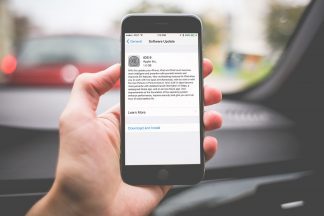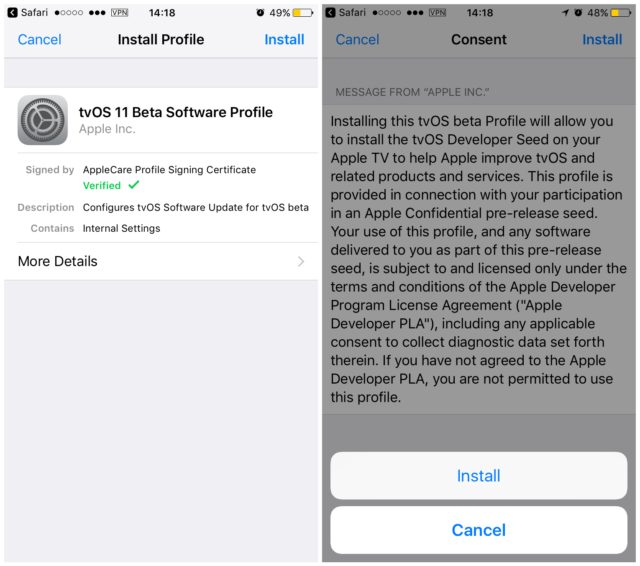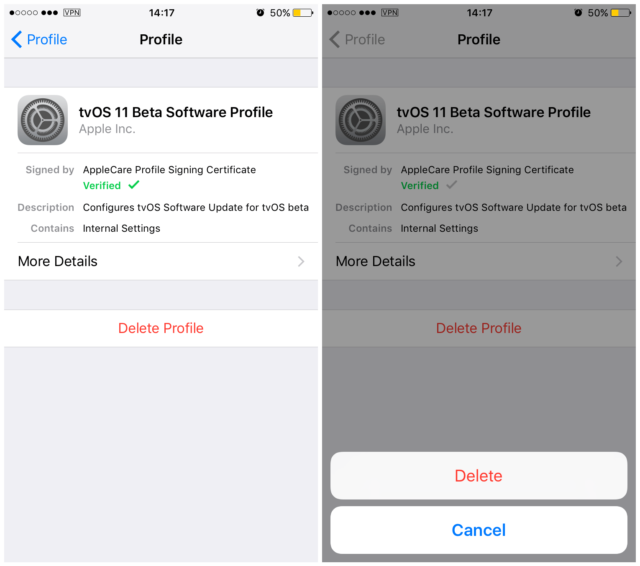In certain occasions, you have your iPhone in an iOS version that is stable and you like it, you are comfortable with it and your device goes smoothly. It terrifies you to think that you skip an update that breaks your stability and that then nothing returns to be as before.
Do not fear, there is a simple solution for this. Best of all, it works on both jailbroken devices and those that do not. It is a very silly, but effective trick that we explain to you.
How to avoid iOS updates on iPhone
- First of all, you should be enrolled in the Apple Beta Testers Program. To be part of Apple’s public beta program, sign up for it.
- Open Safari on your device and download the tvOS 11 beta configuration profile. We have not written it wrong, we are not interested in iOS, but the tvOS
- Download it and touch Install in the upper right corner to start.
- The terms and conditions will appear, as shown in the image on the right above. Touch Install in the upper right corner once more, and finally, install it in the pop-up window at the bottom of the screen.
- The profile will be installed almost instantaneously and will ask you to restart the phone to apply the changes. Press Restart to continue.
- Once you have restarted, go to Settings> General> Software update. If it appears that your software is up to date, it has worked. Of course, if you already have the most updated firmware this screen will come out anyway. If you have an iOS version lower than the current one and this screen appears, although there is a newer one available, you will know that the updates are now blocked on your device.
- As a final check, go to Settings> General and look for Profiles. Select it and make sure that the tvOS 11 Beta software profile appears in the list. If the profile is not there, repeat the procedures since something has gone wrong.
How to go back
If you decide after all that you want to continue testing updates, follow these changes.
Go to Settings> General> Profiles> tvOS 11 Beta Software Profile, and press Delete profile. Confirm your choice by pressing Delete again in the pop-up window, and then restart the device.
It’s that simple you can say goodbye to the updates in iOS on your iPhone. Are you going to try this trick?