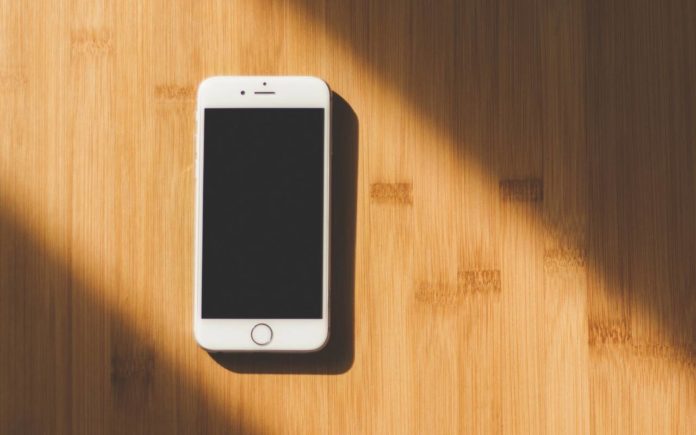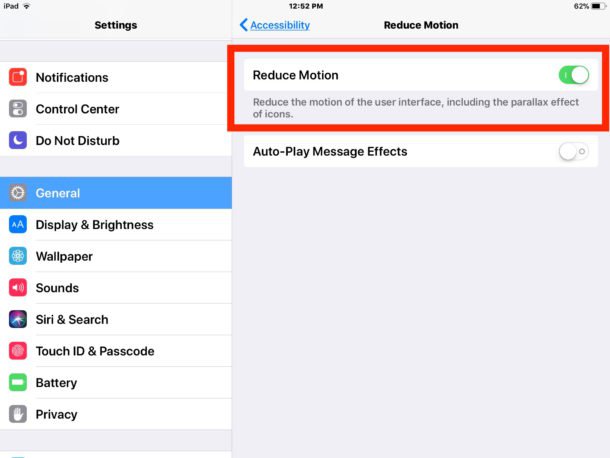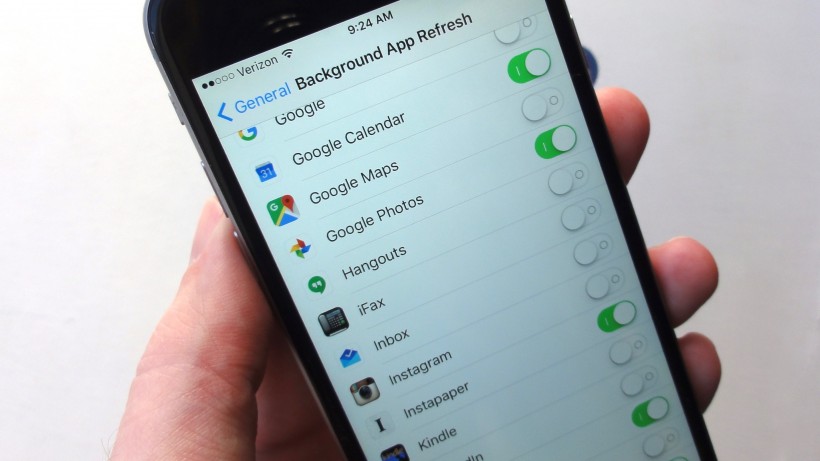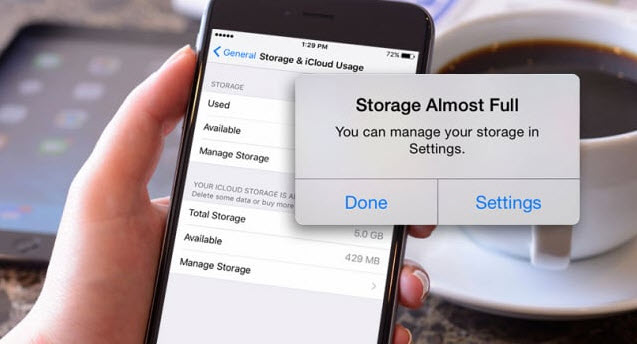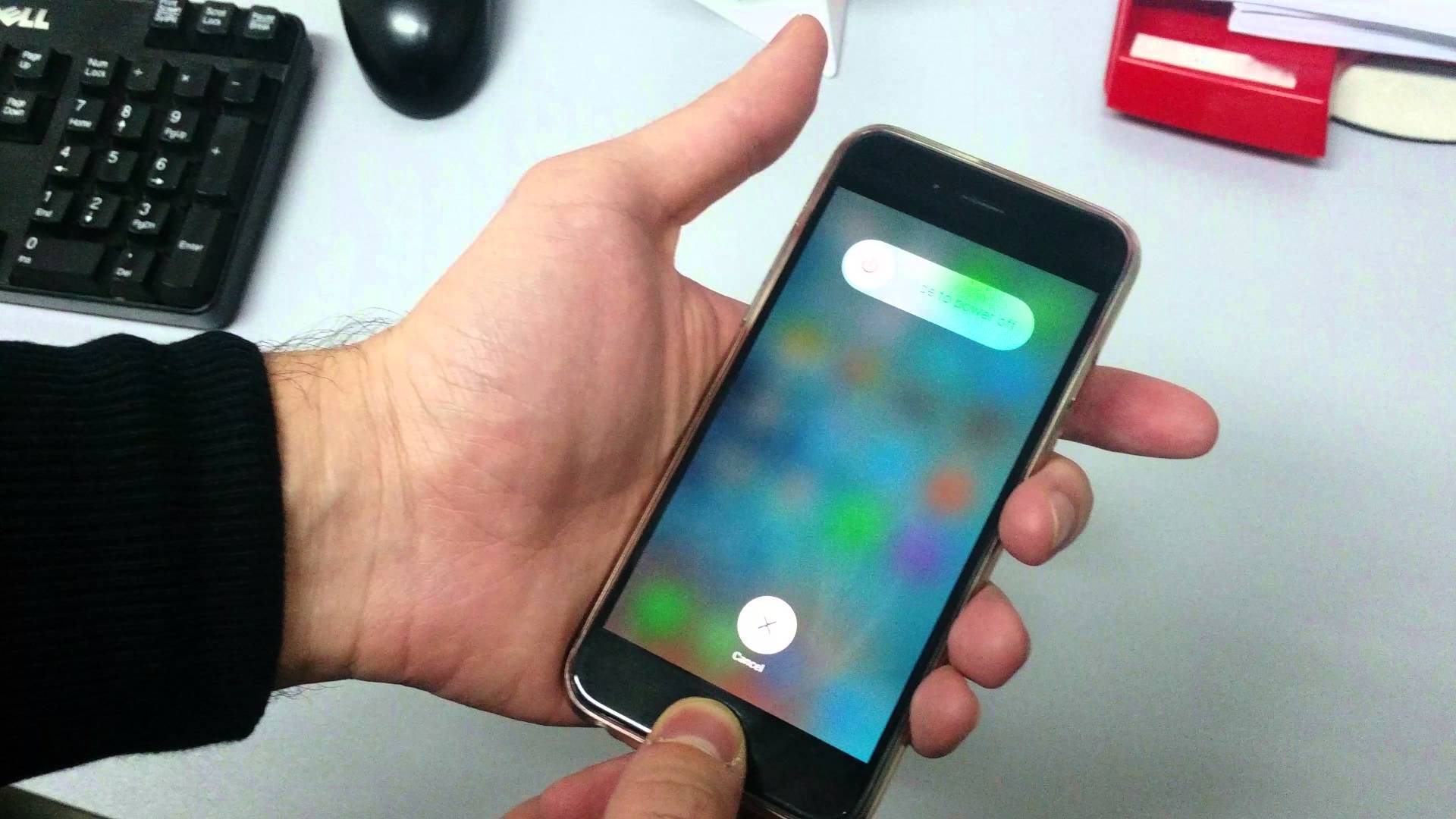Every time a new version of iOS is released to some users, the performance of the device is drastically reduced. This can be given because it is an older device with specifications not as powerful as the latest models (which is for those who have made the latest version) or can be given for no apparent reason.
The solution to this is not magic, but you do not have to be radical and go back to iOS 10 if iOS 11 is giving you problems. What you can do is try to optimize the system so that the device can cope with the new software requirements. Here are some tips you can follow.
Tricks to make iOS 11 go faster
Reduce movement
One functionality that was implemented in iOS 7 was that of effects and transparencies. You can reduce them and even eliminate them altogether not only to improve your eyesight but also to improve the performance since they do not consume processor. This is done from Settings> General> Accessibility> Reduce movement. The animations and effects of iOS 11 will automatically be disabled and everything will be much more fluid.
Another option available is to reduce the transparencies, for this, you have to follow a very similar process: Settings> General> Accessibility> Increase contrast and activate the options Reduce transparency and darken colors
Disable Background Update
Background refresh allows apps to update their content while connected to the Internet and you’re not using them. What this does is that the iPhone work constantly to see if there are new features, deactivating the functionality you will gain in speed and also save battery. By going to Settings> General> Updating in the background you can enable or disable the option for both specific apps and all apps.
Free storage on device
If you have an iPhone or iPad with reduced or almost full storage, the best thing you can do is a little cleaning. Tips are typical: use photos in the cloud, streaming music, delete apps and games you do not use … All this will make the phone or tablet consume less content and can work more comfortably with the resources it has.
Restart iPhone or iPad
If none of these options are enough, try restarting your iPhone or iPad. A reboot usually solves these problems because the cache is removed and the RAM is freed.
Perform a clean installation
It is always recommended that when upgrading to a new version of iOS a clean install is performed. The changes introduced in each version are important, and often this causes the previous content not to be fully compatible. Make a copy of what interests you from your iPhone or iPad and then delete all content and install iOS 11 from scratch.