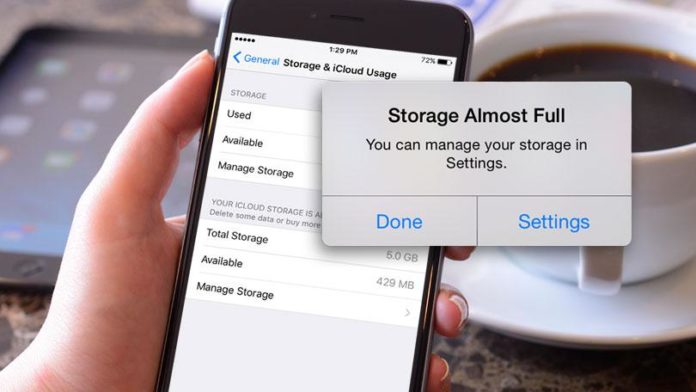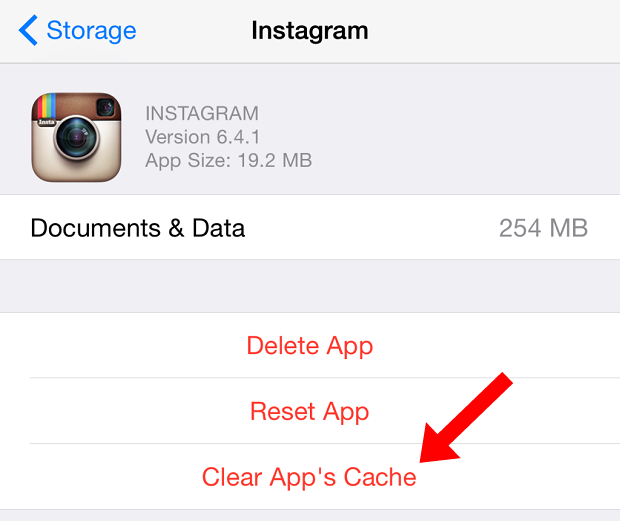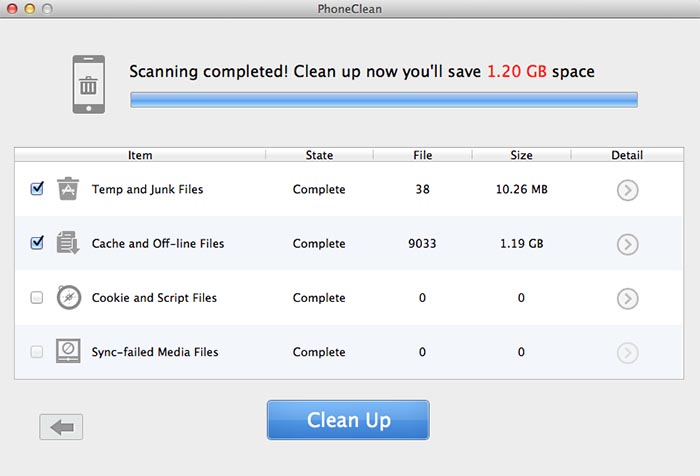Surely it has happened to you that you ran out of space on your iPhone or iPad and you do not know exactly why. The answer is that there are many applications that save temporary files and useless caches that they do not erase, so these are stored and occupying useless space on your device. Today, we teach you to recover all that space back.
Most of us who have an iPhone or iPad has the lowest capacity model, as a rule, most of the sales are carried by the 16 GB models, which are usually more than enough, and are also the most economical models.
However, sometimes we can see ourselves with a warning that we are running out of space on our system and cannot install games or heavy applications. What’s more, if you connect your iPhone or iPad to iTunes you will see that there is a bar at the bottom that tells you how many GB are occupying different types of content.
Others usually occupy several GB, which as we will see in this article most of them are useless because they are only caches of applications, messages, games or unnecessary temporary data.
Getting rid of that busy space
However, we do not have an exact way to find out where all this useless space comes from, so we will have to go through the different places of the system to delete the data manually.
One of the methods to guide us is to go to Settings > General > Usage. In this screen, in the section of Storage, we will see the MB that is taking each application, which as we will see will be enough MB that we did not expect to see there.
The capacities are sorted in descending order, and we will see how surely Music and Photos are the most GB are carried in the pocket. However, in my case, have Chrome consuming more than 300 MB of cache or Facebook swallowing almost 200 MB of my device.
Of course, you will think that everything is as simple as clicking on an option like deleting cache or content of the application, but no, that is allowed in some applications that give us the option to do this from the application itself. iOS only allows us to delete the application and take with it all the data. Then we will have to reinstall it having lost all the configurations, but having recovered the space occupied.
If we enter into the application from this menu we will see the application and the amount of space that occupy each element of this. For example, Google+ occupies 40.2 MB, but in Documents and Data we have 148 MB occupied; that is, 4 times what the application occupies. The ideal would be to be able to delete without further documents and data, but iOS will not let us.
Recovering additional space
- Messaging Applications: Other applications that are going to take a lot of space ahead if we do not take them at bay are the messaging, such as WhatsApp, iMessage or Line. In this case, it will be as simple as deleting the conversations or deleting the files that do not interest us from the list of received of that user, which since we do not have the habit of carrying a maintenance, can be many useless photos stored.
- Reel: Although we think not, on the reel there will be dozens of photos that will not serve us anything because any photo that we take with the camera from any application will end there. It could be that many photos we take to upload to Twitter or whatever we do not want to save. My advice is that whenever we can, we import the videos to the computer from the Image Capture application of OS X; so we save a lot of space, since the videos that the iPhone records at 1080p occupy quite a lot.
- Browser cache: As we said before, the cache of browsers like Chrome or Safari can take up a lot of space. To do this we will have to enter the settings of each application and look for the option to empty the cache. In Chrome, go to Settings > Privacy > Clear browsing data . In Safari we will have to go to iOS preferences, in Safari > Delete cookies and data.
Safari usually flushes the cache automatically so it does not overgrow much, but Chrome does not. Likewise, if we delete the cookies we must know that all the pages in which we were logged will lose them and we will have to log in again in all places.
PhoneClean
PhoneClean is an application that is dedicated to automate this process and prevent our cleaning task from turning into a nightmare. It is an application for iOS, where we will have to connect our device to the computer via USB and will analyze all the garbage in our system in the form of temporary files, caches, cookies and failed synchronizations.
The best thing is that we will not need to have a jailbreak to perform this task and will act completely transparent to the user, only limiting our scope to select those components that we want to eliminate.
As we see, it is not a comfortable task to release unnecessary space on iOS, but we will have to carry it out every time we see capacity. iOS 7 does not improve things much, so we will have to continue doing the maintenance on our own. Android, meanwhile, does make the task much easier because it eliminates the caches of applications and temporary data without getting rid of the application.